Blue Light Filtering with f.lux
Light, one of the very important parts of human living support, has tremendous benefit for us. Light itself is composed of many different rays. One of the components of light, called as blue light, has been known to tamper with our circadian rhythm.
Blue light itself can come from a lot of sources, including the lamp inside your room. However, the source which gives the most impact on people are from electronic devices. In this technology era, it's very hard for us to run away from using electronic devices. Those devices, such as Laptops and Handphones, have tremendously improve our quality of life by making our life easier and more fun through a lot of applications and systems available. Unfortunately, blue light emitted through the screen of those devices can affect our quality of sleep. Some research even advised us not to use our phone a few hours before we are going to sleep to improve our sleep quality.
For tech-savvy people, getting away from devices, especially handphone, is quite a hard thing to do. We are even have grown to sleep with our phone located besides us. Fortunately, some technology vendors have implemented a feature known as night mode which will filter out blue light from being emitted through the screen. This is true for technology companies such as Apple, Google, and Microsoft. Most of their devices (if not all), has built in night mode supported inside their operating system and can be easily activated either manually or automatically based on time, which usually activated after sunset and deactivated after sunrise.
Unfortunately, not all OSs has this feature built into the system. As of this writing, there is no built-in mechanism to filter blue light from being emitted when I am using Linux Mint 18.03 Cinnamon. Fortunately, there is quite a well known application that has been doing this for years, helping us to filter out blue light from the electronic devices which eventually can help reduce eye strain and improve our quality of live. The software name is f.lux.
As excerpted from the f.lux official website (https://justgetflux.com/), f.lux makes the colour of your computer's display adapt to the time of day, warm at night and like sunlight during the day. It's even possible that you're staying up too late because of your computer. You could use f.lux because it makes you sleep better, or you could just use it because it makes your computer look better.
Without further ado, I will show you how to perform installation of f.lux into my Linux system, which is Linux Mint 18.03 Cinnamon. If you are using Ubuntu though, it has built-in night light supported. You can check it here.
Blue light itself can come from a lot of sources, including the lamp inside your room. However, the source which gives the most impact on people are from electronic devices. In this technology era, it's very hard for us to run away from using electronic devices. Those devices, such as Laptops and Handphones, have tremendously improve our quality of life by making our life easier and more fun through a lot of applications and systems available. Unfortunately, blue light emitted through the screen of those devices can affect our quality of sleep. Some research even advised us not to use our phone a few hours before we are going to sleep to improve our sleep quality.
For tech-savvy people, getting away from devices, especially handphone, is quite a hard thing to do. We are even have grown to sleep with our phone located besides us. Fortunately, some technology vendors have implemented a feature known as night mode which will filter out blue light from being emitted through the screen. This is true for technology companies such as Apple, Google, and Microsoft. Most of their devices (if not all), has built in night mode supported inside their operating system and can be easily activated either manually or automatically based on time, which usually activated after sunset and deactivated after sunrise.
Unfortunately, not all OSs has this feature built into the system. As of this writing, there is no built-in mechanism to filter blue light from being emitted when I am using Linux Mint 18.03 Cinnamon. Fortunately, there is quite a well known application that has been doing this for years, helping us to filter out blue light from the electronic devices which eventually can help reduce eye strain and improve our quality of live. The software name is f.lux.
As excerpted from the f.lux official website (https://justgetflux.com/), f.lux makes the colour of your computer's display adapt to the time of day, warm at night and like sunlight during the day. It's even possible that you're staying up too late because of your computer. You could use f.lux because it makes you sleep better, or you could just use it because it makes your computer look better.
Without further ado, I will show you how to perform installation of f.lux into my Linux system, which is Linux Mint 18.03 Cinnamon. If you are using Ubuntu though, it has built-in night light supported. You can check it here.
- Download fluxgui for Linux by going to this URL: https://github.com/xflux-gui/fluxgui. Download into zip as shown below.
- The file will be downloaded into the Downloads folder (or any other folder based on your browser configuration) as shown below.
- Open Terminal and go into the download folder.
- Extract the file to the current directory.
- Go into the extracted folder "fluxgui-master" and execute: python2 download-xflux.py. It will download the suitable xflux based on your current architecture.
- Install the fluxgui by executing: sudo python2 setup.py install.
- Install required python modules (if required).
- sudo apt-get install python-appindicator
- Run the fluxgui by executing: fluxgui. A window will be opened for you to configure your location so that f.lux can work properly.
- The location is indicted by latitude and longitude, which is the location of a place on Earth. Don't worry if you don't know your latitude and longitude. You can click on the Find your latitude and longitude button. It will open a new browser window that allows you to check for your current latitude and longitude.
Once the installation and configuration finished, you will notice that your screen colour will change after sunset, and revert back to normal after sunrise. This is how my screen looks when it's activated. Notice the screen colour changed more to orange colour.
Hope this helps and enjoy healthier eyes with blue-light filtering feature.
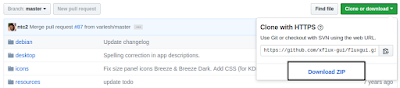









Comments
Post a Comment